STS AOE
Wirth, Justin C
fmanfred
Former user (Deleted)
Refer to the Material and Process Compatibility page for information on materials compatible with this tool.
Equipment Status: Set as UP, PROBLEM, or DOWN, and report the issue date (MM/DD) and a brief description. Italicized fields will be filled in by BNC Staff in response to issues. See Problem Reporting Guide for more info.
| Status | Up |
| Issue Date and Description | |
| Estimated Fix Date and Comment | |
| Responding Staff | Francis |
/wiki/spaces/BNCWiki/pages/6235652

iLab Name: STS AOE
iLab Kiosk: BRK Etch Core
FIC: Dimitrios Peroulis
Owner: Francis Manfred
Location: Cleanroom - L Bay
Maximum Wafer Size: 4”/100 mm
Overview
| Type | Materials | Restricted Materials | Available Gases | Max RF Power | Wafer Size |
|---|---|---|---|---|---|
| ICP RIE | Silicon, Silicon Nitride, Silicon Oxide, Silicon Carbide / Photo resist, Ni, Cr, and Al | Au, Ag, Pt, Cu | O2, Ar, SF6,C4F8 | 3000 ICP / 1200 Platen | 4 inch (100 mm) SEMI Specification |
General Description
The STS AOE Deep Reactive Ion Etch (DRIE) system is designed to provide high-aspect-ratio etching of dielectric films using an inductively coupled plasma (ICP) and reactive Fluorine chemistry.
Fluorine-to-Carbon Ratio Model

Specifications
Available Chemistry
| Gas | Min Recommended Flow (sccm) | Max Recommended Flow (sccm) | Mass Flow Controller Specified Max (sccm) | Notes |
|---|---|---|---|---|
| C4F8 Lo | 2 | 38 | 40 | F/C ratio of 2. Used when recipes call for flow rates up to ~30 sccm of C4F8. |
| O2 | 5 | 94 | 99.1 | Addition of O2 increases fluorine concentration by combining with carbon to form CO and CO2. The carbon would otherwise bond to fluorine and lower concentration. |
| CF4 | 2.2 | 40.8 | 43 | F/C ratio of 4. |
| He | 25 | 475 | 500 | Helium is a noble gas that can be added to dilute a gas mixture for controlling etch rate or other aspects of the etch. Because it is inert, this does not effect the chemistry of the plasma. It is also added to increase ion bombardment which reduces passivization enough to etch oxide and achieve vertical sidewall. Concentrations range anywhere from 50% of the mixture to over 10x that of the reactive species. |
| C4F8 High | 10 | 190 | 200 | F/C ratio of 2. Used when recipes call for flow rates between 30 and 190 sccm of C4F8. |
| SF6 | 25 | 475 | 500 | SF6 etches Si much faster than SiO2 and is a good choice when using an oxide mask to etch Si. SF6 is also a good choice when etching SiN with an oxide etch stop layer. |
| Ar | 3.6 | 67.4 | 71 | Argon is a heavy gas that can be added to dilute a gas mixture for controlling etch rate or other aspects of the etch. Because it is inert, this does not effect the chemistry of the plasma. It is also added to increase ion bombardment which reduces passivization enough to etch oxide and achieve vertical sidewall. Concentrations range anywhere from 50% of the mixture to over 10x that of the reactive species. |
Notes:
- Mass flow controllers are not good at controlling flows at or near their design limits. Trying to control within 5% of the gas flow limits will result in process interruptions and difficulty in repeating processes. It is best practice to scale all gas flows so you are not operating within these limitations. If you cannot do this, speak with staff for alternatives.
RF Plasma Controls
| RF Source | Max Power (watts) |
|---|---|
| ICP Coil Power | 3000 |
| Platen Power | 1200 |
Available Standard Recipes
R RECIPENAME | CONTINUOUS PROCESS S1 | APC AUTO S1 | S1 DESCRIPTION | MINUTES S1 | SECONDS S1 | COIL LOAD CAP S1 | COIL TUNE CAP S1 | PLATEN LOAD CAP S1 | PLATEN TUNE CAP S1 | STRIKE PRESS S1 | PRESS S1 | POSITION S1 | COIL RF S1 | PLATEN RF S1 | C4F8 Lo S1 | O2 S1 | CF4 S1 | He S1 | C4F8 High S1 | SF6 S1 | Ar S1 | |
|---|---|---|---|---|---|---|---|---|---|---|---|---|---|---|---|---|---|---|---|---|---|---|
| 1 | O2 Cleaning | OFF | ON | Sample Clean | 20 | 0 | 50 | 75 | 31 | 54 | 10 | 4 | 0 | 1500 | 100 | 0 | 100 | 0 | 0 | 0 | 0 | 0 |
| 2 | SiOx PR STD | OFF | ON | 200 SIO Etch | 3 | 0 | 60 | 75 | 50 | 50 | 10 | 4 | 0 | 1200 | 300 | 0 | 0 | 20 | 0 | 0 | 0 | 0 |
| 3 | SiOx PR FAST | OFF | ON | 1000 SIO Etch | 3 | 0 | 60 | 75 | 50 | 50 | 10 | 4 | 0 | 1400 | 200 | 16 | 0 | 4 | 348 | 0 | 0 | 0 |
| 4 | SIOx Si STD | OFF | ON | 5000 SIO Etch | 3 | 0 | 60 | 75 | 50 | 50 | 10 | 4 | 0 | 1300 | 500 | 18 | 0 | 0 | 300 | 0 | 0 | 0 |
| 5 | SIOx MTL | OFF | ON | 300 SIO Etch | 3 | 0 | 60 | 75 | 50 | 50 | 10 | 4 | 0 | 1250 | 250 | 0 | 10 | 0 | 0 | 80 | 0 | 0 |
| 6 | Quartz MTL | OFF | ON | 3000 Quartz Etch | 3 | 0 | 60 | 75 | 50 | 50 | 10 | 6 | 0 | 1400 | 300 | 0 | 0 | 0 | 20 | 160 | 0 | 0 |
| 7 | SIN PR STD | OFF | ON | 4000 SIN Etch | 3 | 0 | 60 | 75 | 50 | 50 | 10 | 4 | 0 | 1250 | 200 | 0 | 8 | 40 | 0 | 40 | 0 | 0 |
| 8 | SIC MTL STD | OFF | ON | ??? SIC Etch | 3 | 0 | 50 | 60 | 40 | 54 | 20 | 15 | 0 | 2000 | 50 | 0 | 0 | 0 | 0 | 0 | 10 | 4 |
| 9 | Cham Clean | OFF | OFF | Service | 30 | 0 | 60 | 75 | 50 | 50 | 0 | 0 | 92 | 1800 | 100 | 0 | 99 | 0 | 0 | 0 | 0 | 0 |
| 10 | LIP BURN | OFF | ON | Service | 0 | 30 | 60 | 75 | 50 | 50 | 0 | 30 | 0 | 400 | 30 | 0 | 50 | 0 | 0 | 0 | 0 | 0 |
Sample Requirements and Preparation
Gold (Au), Silver (Ag), Copper (Cu), and Platinum (Pt) are NOT allowed in the chamber in any amounts. Gold, silver, copper, and platinum do not have a vapor phase etch byproduct, and are therefore not allowed in the chamber. Contact the tool engineer for more information on permissible materials.
- Commonly used substrates include 300-700 um thick wafers in the following materials. (1-flat, 2-flat, no flat)
- Silicon
- Fused Silica
- Borofloat (Schott)
- The tool's wafer handling robot is designed to fit 100 mm Prime Silicon Wafers, therefore all samples must meet this form factor requirement. These wafers are kept in stock and can be purchased from the building supply room during office hours.
- Samples that are not full wafers must be securely mounted to a full wafer. Samples must be bonded and not simply placed on carrier wafers, bonding aids in thermal transfer and prevents resist burning. Recommended mounting adhesives include crystalbond 509, 555 HMP, and 590 .
- Crystalbond 509 - (Bonding Temp 145 C / Viscosity 6,000 cps / Solvent Acetone)
- Crystalbond 555 HMP - (Bonding Temp 80 C / Viscosity 500 cps / Solvent Hot Water)
- Crystalbond 590 - (Bonding Temp 180 C / Viscosity 9,000 cps / Solvent Methanol)
You must ensure there is no residue on the backside of your wafer.
- Photoresist (AZ 4620, AZ 9260) must be baked in a 120 C oven for at least 20 minutes.
- This system utilizes a weighted clamp which interferes with approximately 12 mm of the wafer perimeter. Uniformity is best achieved on the inside 3 inches (75 mm) of a 4 inch (100mm) wafer and so it is best to eliminate all patterning and on the outside 1/2 inch (12 mm) of the wafer. Characterization of results in this region will be invalid due to the wide process variation that can be present.
- This clamp is made up of 8 ceramic "fingers" which bear down near the edge of the wafer and hold it down to the chuck. Artifacts will be left around the perimeter of the wafer/carrier, see image below. Sample geometry/features should avoid this area of the wafer. The wafer rests on a lip seal, similar to an O-ring, which seals the backside for He cooling the wafer. The wafer backside must be free of resist, debris, tape, or any other material that would interfere with the lip seal. The lip seal is smaller than the wafer diameter by several mm, as a result the wafer will be etched from the top and bottom at the edges of the wafer.
- The wafer heats up on the outside rim where cooling is less effective. The heat travels toward the center of the wafer where the wafer back side cooling removes the heat. The clamp fingers act as heat sinks and remove heat from the edge but to a lesser degree as longer process times occur. In addition to the basic process parameters, wafer temperature is a major factor in uniformity and etch rate. The higher the wafer temperature, the more aggressive the etch phase and the less resistive the masks. This has the effect of creating a flower petal pattern outside the uniform zone. The center area is the most uniform. The white dots are where the wafer clamp contacts and are slightly cooler than the outside edge. The hottest portion of the wafer is the outside edge at the midpoint between the wafers clamps.
- This clamp is made up of 8 ceramic "fingers" which bear down near the edge of the wafer and hold it down to the chuck. Artifacts will be left around the perimeter of the wafer/carrier, see image below. Sample geometry/features should avoid this area of the wafer. The wafer rests on a lip seal, similar to an O-ring, which seals the backside for He cooling the wafer. The wafer backside must be free of resist, debris, tape, or any other material that would interfere with the lip seal. The lip seal is smaller than the wafer diameter by several mm, as a result the wafer will be etched from the top and bottom at the edges of the wafer.
Helium is delivered to the bottom of the wafer at about 10 torr of pressure. Coupled with the downward pressure of the clamp fingers, the wafer is subjected to high levels of stress. This stress needs to be kept in mind during deep etches, since thinner wafers are weaker.
Samples that will finish with less than 400 um of wafer thickness remaining must be bonded to a carrier wafer. Deep etches may require changing carrier wafer multiple times to complete the required etch depth.
Approved Mask Materials
- Cured Photo Resist
Higher coil powers can cause burning in resist. Plasma resistance (i.e. resistance to burning and selectivity) can be improved by curing the resist appropriately. UV baking and
hard baking can give tough resist without reflow.E-beam resist tends to have lower plasma resistance than photo-resist.
- Thoroughly rinse developed samples with UPW. The wafer must be free of resist developer as the chuck may be corroded by the developer.
- SU-8 is not allowed
- Chromium (Cr)
- Nickel (Ni)
- Silicon (Si)
Silicon masks tend to sputter at an angle near 45°, so that even when there is a substantial thickness of Si left, mask recession can cause a significant reduction in the etch profile angle.
- Silicon Nitride (SiN)
- Silicon Oxide (SiO)
- Aluminum (Al)
Standard Operating Procedure
Make Log Book EntryUse the kiosk to make your logbook entry Log into iLab and start your reservation |
|
Verify there is no wafer in the chamberGenerally, the previous user should have unloaded the wafer and left the chamber empty. However, the dummy wafer used for chamber cleaning does get left inside the chamber frequently. Look for Red Unload Wafer Icon on the Operator screen, If a wafer is present, skip to Unload the Wafer and unload the wafer. *Note: When there is a transfer fault, the control sometimes is confused about the presence of the wafer in the chamber. If you unload the wafer, and nothing comes out of the chamber, you should try to load and unload a dummy wafer to make sure there is no obstruction inside the chamber. If the dummy wafer does not return, stop and contact engineering staff support, there is likely a lost wafer inside causing interference. If successful, the empty unload cycle will clear the confused condition and return the tool to normal. |
|
Vent the Load LockFrom the Operator Screen, press the Vent Load Lock button, The load lock vent sequence will pump the pressure down, then purge with N2, thus raising the pressure.This cycling of the pressure in the Load Lock Press display, When the load lock is fully vented, the Load Lock Press display, |
|
Load your wafer into the load lockThe backside of the wafer must be clean. Contaminants on the backside of the wafer will transfer to the chuck and lip seal causing helium leak up rate errors. This contamination can be difficult to recover from and require a significant amount of time. Load the 4 inch(100 mm) wafer onto the carousel and align the wafer flat with the alignment marks on the carousel. The alignment does not need to be perfect, plus or minus 5 degrees should be sufficient. Make sure the wafer is sitting flat on the inner ledge of the carousel tray. Note the number located near the carousel tray indicating position 1 or 2. Lower the load lock lid until it is completely closed. Pull the handle toward you to latch the lid down in preparation for pump down. Failure to do so will result in the lid springing back up a few inches with no possibility to pump down. Note: Usually there is a dummy wafer located in the load lock in one of the two positions. This wafer is intended for you to use for running dummy processes or chamber cleans. You may leave this wafer in the load lock while performing your etch. Note: If you bump or move the carousel out of alignment during wafer loading, this is acceptable and will not cause any problems. Simply load your wafer as described above, when you press |
|
Pump down the Load LockWith the load lock lid latched closed, and from the Operators screen, press the Pump Map button. The load lid will be pulled down by the pressure difference, the latch will release on its own but lid will stay down, this is normal once the pump down has started. Looking through the window in the top of the load lock lid, you will see the carousel lift slightly, then rotate a couple of turns before finally coming to rest in the down position with carousel position one closest to the chamber. During this time, the tool is detecting which positions have wafers loaded onto them. It is also indexing the rotational position of the carousel to align with the chuck inside the chamber. Note: If the Pump Map sequence does not complete and generates errors, press the reset errors button. Return to the Operator screen and press |
|
Transfer the wafer to the Etch ChamberFrom the operator screen, click the load button corresponding to the carousel position you loaded your sample onto. If there is a wafer already loaded in the chamber, you must remove it first. See instructions here. This will be indicated by one of the Load icons being displayed as red and will be labeled Unload. |
|
Edit / Load Process Recipe
Navigate to the recipe editor. Scroll down to find the recipe you wish to edit / load. If necessary, edit the recipe as required. Select the recipe and press the load button, Press OK at the prompt to write specified data Press Close in the lower left corner of the screen, |
|
Run the Etch ProcessFrom the Operator screen, click the blue start recipe button,
During recipe execution, there is a status bar that displays the current status of the tool. This displays the current recipe name above the table, status in the table, and recipe name/sample name/date:time stamp below the table. Seq Step - The current step of the overall sequence. This will advance until recipe is complete. Start Time - Total step time will be displayed in this cell for steps that are timer based. Time left - Shows remaining time for steps that are timer based. Step Name - Shows a description/name for identified sequence step. Some of the Seq Steps you will see as the recipe progresses (no user involvement is required after starting recipe): 1 - Checking Faults: Checking the system for any faults that will prevent recipe execution. 9 - Zeroing APC: References origin of VAT pressure control valve. 10 - Checking He LUR: Checking Helium leak up rate. This is a measure of how well the wafer is sealed against the chuck. Helium provides sample critical sample cooling during the etch. High leak up rates will stop recipe execution, and will dilute the etch chemistry affecting the etch process. 14 - Pumping: A set time for pumping the chamber down to base pressure before the etch process. 16 - Stabilization: Etch gas flows are activated, automatic pressure control activates, and stabilizes the chamber pressure at the recipe strike pressure setting. 17 - (Recipe Name): Execution of the etch recipe that was specified to be run. The full etch time should be displayed in the Start Time field, while a count down to completion is shown in the Time Left field. |
|
Transfer the wafer from the Etch Chamber to the load lockFrom the operator screen, click the unload button corresponding to the carousel position that was loaded into the chamber. |
|
Vent the Load Lock to remove your sample |
Properly Executing an O2 Plasma Chamber Clean
|
|
Recipe Editor Instruction
Recipe Editor Screen
Process parameters are listed across the top of the recipe table columns. Each table row is a separate recipe.
Note: If you continue to scroll to the right in the recipe table you will find the same set of columns as above, but all with be labeled with S2 instead of S1. Continuing to the right will repeat again up to S6. These are sequential process steps. So S1 will be executed in its entirety, then S2, and so on. Most people do not use these, and would simply create multiple one step recipes and then just manually execute them in order. This feature is geared toward repetitive, complex production type etch processes that we typically do not use. |
|
Recipe Editor Screen Navigation PanelIn the lower right corner of the Recipe Editor screen you should see a navigation panel as shown to the right. If you do not see this panel, click the panel expand button,
|
|
Questions & Troubleshooting
What happens if wafer unloading from the chamber fails?
First, hit the "ALARMS" button, "Reset Faults". The go back to the Operator tab and attempt to unload again.
Why can't I load a wafer?
Go to the operator screen, if a wafer is currently in the chamber there will be a red square that says UNLOAD W1(W2). This indicates a wafer is in the chamber. Unload the wafer, and proceed.
Process Library
References
Typical Oxide Etch Tips and Trends (Internal Resource)
Recipe data gathering from other sources...
| Recipe Name at the Tool | Description | Mask | Flows (sccm) | Platen RF (Watts) | Coil RF(W) | Pressure (mTorr) | Etch Rate (nm/min) Etch/mask | ||||
|---|---|---|---|---|---|---|---|---|---|---|---|
| CF4 | O2 | ||||||||||
| STD OX Etch | Standard SiOx Etch Recipe | 14 | 50 | 400 | 4 | ||||||
| O2 Clean | Oxygen Clean | 50 | 10 | 2000 | 50 | ||||||
| Proposed Recipes | |||||||||||
| Process | Description | Mask | Flows (sccm) | Platen RF (Watts) | Coil (W) | Pressure (mTorr) | Etch Rate (nm/min) SiO2/mask | ||||
| C4F8 | He | H2 NA | |||||||||
| Typical Process | Si Mask / SiOx Etch Recipe | Si | 18 | 300 | 500 | 1300 | 4 | 500/25 | |||
| PR Mask/ SiOx Etch Recipe | PR | 10 | 174 | 8 | 300 | 1000 | 4 | 300/75 | |||
Trends Increases in values produce shown trend. More arrows indicate a stronger effect. | Profile Angle | ↑ | ↓↓ | ↑↑ | ↓ | ||||||
| Etch Rate | ↑↑ | ↓ | ↑↑ | ↑ | |||||||
| Selectivity | ↑ | ↓ | ↑ | ||||||||
| Non-Uniformity | ↓ | ↓ | ↑ | ↓ | |||||||
| STS Advanced Oxide Etch Operating Notes / Andrew Newton / 4-11-2005 document (filename: Typical Oxide Etch Tips and Trends.doc ; Typical baseline processes and expected results | |||||||||||
| Process | Description | Mask | Flows (sccm) | Platen RF (Watts) | Coil (W) | Pressure (mTorr) | Etch Rate (nm/min) SiO2/mask | ||||
| C4F8 | O2 | ||||||||||
| Metal Mask Process | SiOx or Quartz Etch | Ni, Cr, Al | 80 | 10 | 180 | 1800 | 6 | 500/10 | |||
Trends Increases in values produce shown trend. More arrows indicate a stronger effect. | Profile Angle | ↓ | ↑↑ | ||||||||
| Etch Rate | ↑ | ↑ | ↑ | ||||||||
| Selectivity | ↓ | ↑ | ↑ | ||||||||
| Non-Uniformity | ↓ | ↑ | ↑ | ||||||||
| STS Advanced Oxide Etch Operating Notes / Andrew Newton / 4-11-2005 document (filename: Typical Oxide Etch Tips and Trends.doc ; Typical baseline processes and expected results | |||||||||||
| Process | Description | Mask | Flows (sccm) | Platen RF (Watts) | Coil (W) | Pressure (mTorr) | Etch Rate (nm/min) Pyrex/mask | ||||
| C4F8 | O2 | He | |||||||||
| Metal Mask Process | Pyrex Etch | Cr, Al | 80 | 10 | 600 | 1700 | 6 | 500/50 | |||
Trends Increases in values produce shown trend. More arrows indicate a stronger effect. | Profile Angle | ↑ | ↑ | ↑ | |||||||
| Etch Rate | ↑↑ | ↓ | ↑↑ | ↑ | ↑↑ | ||||||
| Selectivity | ↑ | ↓ | ↑ | ↓ | ↑ | ||||||
| Non-Uniformity | |||||||||||
Trends with pyrex are less well defined than with other silica etches, because of the variation in composition of pyrex glasses. Also different masks respond differently to different process changes. Cr masks appear to have an optimum O2 concentration, above and below which selectivity drops. This is not generally observed with Al mask, where increasing O2 reduces selectivity. | |||||||||||
| STS Advanced Oxide Etch Operating Notes / Andrew Newton / 4-11-2005 document (filename: Typical Oxide Etch Tips and Trends.doc ; Typical baseline processes and expected results | |||||||||||
| Process | Description | Mask | Flows (sccm) | Platen RF (Watts) | Coil (W) | APC % | Pressure trace (~30 min) | ||||
| O2 | |||||||||||
| Chamber Clean | Plasma Clean / Condition | NA | 99 | 100 | 1800 | 92 | 32 dirty / 20 clean | ||||
Typically after 30mm of etching, a plasma chamber clean is required. With highly polymeric processes, such as pyrex etches it is advisable to run a clean after each 20 mm of etching. It is useful to monitor the Pressure trace on the datalog. This should have dropped, typically from around 32 to 20 for a 92% APC and 99 sccm flow after no more than about 30 minutes to a flat, stable value. If not the clean should be repeated until it has. Following a clean a short conditioning run, with the process conditions, is necessary. 20 minutes should be considered safe. | |||||||||||
| STS Advanced Oxide Etch Operating Notes / Andrew Newton / 4-11-2005 document (filename: Typical Oxide Etch Tips and Trends.doc ; Typical baseline processes and expected results | |||||||||||
| Process | Description | Mask | O2 | ||||||||
| NA | Oxygen Etch; Polymer Etch/Strip | ||||||||||
| Chamber Clean | Process Chamber Chemical Clean | NA | 40 | 20 | 800 | 40 mT | Section 8.7.1 STS AOE operator manual | ||||
| Chamber Clean | Plasma Clean | NA | 50 | 50 | 1000 | 92% fixed APC (~30mins) | Aoest1-2.pdf | ||||
| Reference Recipes | |||||||||||
| Recipe Name at the Tool | Description | Mask | Flows (sccm) | Bias (V) needs conversion ? Platen RF (Watts) | Coil (W) | Pressure (mTorr) | Etch Rate (nm/min) SiO2/mask | ||||
| NA | PR | C₄F₈ (10), H₂ (8), He (174) | 700 | 1350 | 3 | 300/40 | |||||
| NA | a-Si | C₄F₈ (15), He (300) | 1200 | 1150 | 7 | 500/25 | |||||
| NA | SU-8 | C₄F₈ (25), He (50) | 1700 | 1100 | 8 | 700/300 | |||||
| NA | Si | C₄F₈ (25), He (50), O₂ (12) | 1500 | 1050 | 7 | 600/180 | |||||
| NA | Ni | C₄F₈ (80), O₂ (10) | 600 | 1200 | 6 | 550/25 | |||||
| NA | Al₂O₃ | C₄F₈ (17), SF₆ (70) | 250 | 800 | 30 | 150/1.5 | |||||
| *** data in table based on usual etch load of 10-15% | |||||||||||
| Handbook of Silicon Based MEMS Materials and Technologies (Second Edition); Section 21.3.3.3; Table 21.4 | |||||||||||
| Recipe Name | Etch Material | Mask | Flows (sccm) | Platen RF (Watts) | Coil (W) | Pressure (mTorr) | Etch Rate (nm/min) | ||||
| O2 | He | CF4 | C4F8 | H2 | |||||||
| O2 Cleaning | NA | 100 | 100 | 1500 | 4 | ||||||
| SiO 1um | SiO2 | ?PR | 174 | 2 | 8 | 200 | 1400 | 4 | 1 um | ||
| SIO 3000 | SiO2 | ?PR | 174 | 10 | 8 | 200 | 1250 | 4 | 3000 A | ||
| SiOmetal mask | SiO2 | Metal | 5 | 40 | 250 | 1250 | 4 | 3000 A | |||
| SiN 1000 | SiN | ?PR | 250 | 2 | 8 | 200 | 1400 | 4 | 1000 A | ||
| SiN 2800 | SiN | ?PR | 174 | 10 | 8 | 200 | 1250 | 4 | 2800 A | ||
| SiN 4000 | SiN | ?PR | 4 | 20 | 20 | 200 | 1250 | 4 | 4000 A | ||
| SiN 1500 | SiN | ?PR | 174 | 5 | 8 | 200 | 1250 | 4 | 1500 A | ||
quartz Lens.set | Glass | ?PR | 15 | 5 | 8 | 300 | 500 | 4 | 3000 A | ||
| BCB.set (Benzocyclo Butene) | BCB | ?PR | 20 | 20 | 250 | 800 | 3 | ? | |||
| STS_AOE - Instructions from Tom Lee.pdf | |||||||||||
| Recipe Name | Etch Material | Mask | Flows (sccm) | Platen RF (Watts) | Coil (W) | Pressure (mTorr) | Etch Rate (nm/min) Quartz/mask | ||||
| O2 | He | CF4 | C4F8 | H2 | |||||||
| Quartz | Ni/Cr | 10 | 80 | 300 | 1400 | 6 | 320 / 100:1 / 91.5 profile | ||||
| STS AOE Quartz etch discussion.doc (notes on conversation with STS engineer) | |||||||||||
| Recipe Name | Etch Material | Mask | Flows (sccm) | Platen RF (Watts) | Coil (W) | Pressure (mTorr) | Etch Rate (nm/min) | ||||
| O2 | He | CF4 | C4F8 | H2 | |||||||
| Standard Etch Rate Test | SiO2 | 20 | 300 | 600-1800 | 2 | ||||||